
I'm the least likely of people to show you how to do something on GIMP, but since I figured out how to do it without reading a manual, I thought I'd paste it here.
I figure I'd come up with something that looks like this:
Yeah, well, you can do better, I'm sure.
Start with a blank image large enough to handle the dimensions you need. Use the Path tool (Press B) and click some strange path.
Use the text tool (Press T) and type something appropriate and set the font large enough to be approximately the length of the path. Press the Text along Path button. This might need some trial and error: undo, resize, Text along Path, until the Text fills the path appropriately.
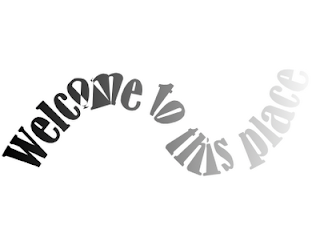
Now that you've got the text as a path, you should be able to delete the text layer that you've created. Your text is now a path. You can do some fun things like paint along path to use the path as an outline, or you can use Path to Selection. Now, use the bucket (Shift-B) for solid fill or gradient (L) across your space and you get something like this:
No comments:
Post a Comment